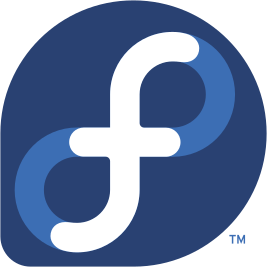 What is Fedora?
What is Fedora?
Fedora Linux is a modern, powerful, and secure Linux distribution sponsored by Red Hat.
It’s known for its focus on cutting-edge technologies, stability, and openness.
Fedora is an excellent choice for both beginners and advanced users who want a clean and up-to-date operating system.
Why Choose Fedora?
✅ Latest software – you get updates sooner than most other distros
✅ Stability & security – excellent update system and SELinux by default
✅ Modern look – clean GNOME desktop (or other editions)
✅ Great for developers – official repos, Flatpak, Podman
✅ No ads, no telemetry
✅ Works perfectly for dualboot with Windows
What You’ll Need
- 💻 A computer with Windows and free disk space
- 💾 USB flash drive (min. 4 GB, 8 GB or more recommended)
- 🌐 Internet connection (recommended)
- 📥 Fedora Workstation ISO image
- 🛠 A USB writing tool (e.g. Rufus or balenaEtcher)
1️⃣ Download the Fedora ISO
- Go to getfedora.org
- Choose Fedora Workstation
- Click Download Now
- Save the file, for example:
Fedora-Workstation-Live-x86_64-39-1.5.iso
2️⃣ Create a Bootable USB (Windows)
- Download and launch Rufus
- Select your USB drive
- In Boot selection, choose the Fedora ISO
- Set:
- Partition scheme: GPT (for UEFI)
- File system: FAT32
- Click Start and confirm that all data on the USB will be erased
📌 Note: This will permanently erase all data on the USB drive.
3️⃣ Prepare Windows for Dualboot
- In Windows, open Disk Management
- Locate your main disk (e.g. C:) → right-click → Shrink Volume
- Enter the amount of space for Fedora (e.g. 50,000 MB for 50 GB)
- Confirm – you’ll see Unallocated space
📌 This process does not erase your Windows data, it only frees up space.
 4️⃣ Boot from USB
4️⃣ Boot from USB
- Insert the USB drive
- Restart and press your boot menu key (F12, ESC, DEL, or F2)
- Select the USB device
- The Fedora live environment will load → click Install to Hard Drive
5️⃣ Installing Fedora + Partition Setup
After choosing language and keyboard:
⚙ 5.1 Select Custom Partitioning
- Choose Custom
- You will see NTFS (Windows) and EFI partitions:
- Do not delete NTFS or EFI partitions
- Find the unallocated space you just created in Windows
🧩 5.2 Create New Partitions in Free Space
| Mount Point | File System | Size | Note |
|---|---|---|---|
| /boot/efi | FAT32 | 300 MB | Use existing EFI (do not format) |
| swap | swap | 2–4 GB | Optional, or use swapfile |
| / | ext4/btrfs | 20+ GB | Root (system) |
| /home | ext4/btrfs | rest | User data |
📌 Important:
- Mark
/boot/efibut do not format it – or Windows may not boot - Leave NTFS partitions untouched
- Do not assign mount points to Windows partitions
When done → Done → Accept changes
6️⃣ User Setup
- Enter full name and computer name
- Choose a username and password
- Optional: enable auto-login
7️⃣ Start Installation
- Click Begin Installation
- Wait 10–20 minutes
- Click Finish installation
- Reboot and remove the USB drive
8️⃣ Booting into Fedora / Windows
After reboot, you’ll see the GRUB menu:
- Fedora Linux → Fedora
- Windows Boot Manager → Windows
🎉 Congratulations! You now have a fully working Fedora + Windows dualboot system.
💡 Post-Installation Tips
- Install software via GNOME Software or the terminal:
sudo dnf install package_name - Enable RPM Fusion for multimedia & extra packages:
sudo dnf install \ https://download1.rpmfusion.org/free/fedora/rpmfusion-free-release-$(rpm -E %fedora).noarch.rpm \ https://download1.rpmfusion.org/nonfree/fedora/rpmfusion-nonfree-release-$(rpm -E %fedora).noarch.rpm - Keep your system updated:
sudo dnf upgrade - Recommended apps:
- GIMP, VLC, LibreOffice, Steam (Flatpak)
- GNOME Tweaks – customize GNOME look and feel
📜 Fedora Linux – Essential Terminal Commands
Basic Commands
| Command | Description |
|---|---|
| pwd | Show current directory |
| ls | List directory contents |
| cd .. | Go one level up |
| mkdir name | Create a directory |
| rm file | Delete a file |
Package Management (DNF)
| Command | Description |
|---|---|
| sudo dnf upgrade | Update the system |
| sudo dnf install pkg | Install a package |
| sudo dnf remove pkg | Remove a package |
| sudo dnf search term | Search for a package |
Service Management (systemd)
| Command | Description |
|---|---|
| systemctl status | Show all service statuses |
| sudo systemctl start service | Start a service |
| sudo systemctl enable service | Enable at boot |
Disks & Files
| Command | Description |
|---|---|
| df -h | Disk usage info |
| lsblk | List block devices |
| mount | Show mounted drives |
