
Gaming on Linux: Steam, Proton, Lutris, Heroic and Bottles 🎮
A few years ago, Linux was seen mainly as a system for developers, admins and tech enthusiasts. Today it’s a different story — gaming on Linux is booming. Thanks to platforms like Steam (with integrated Proton), Lutris, Heroic Games Launcher and Bottles, you can enjoy not only native Linux titles but also many popular Windows games.
This guide shows how easy it is to play on different Linux distributions such as Ubuntu, Linux Mint, Fedora, Arch Linux, SteamOS and more. You’ll learn which gaming platforms and installers are available, how to handle drivers, Wine/Proton, and where to look for performance tweaks.
Get ready to have fun without windows — Linux can absolutely game hard!
Minecraft: official installation (.deb) on Linux Mint / Ubuntu / Debian
How to install the official Minecraft Java Edition on Linux Mint, Ubuntu and Debian
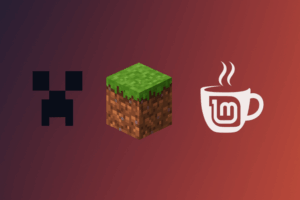
Minecraft Java Edition runs great on Linux. In this guide I’ll show you how to download and install the official Minecraft launcher directly from minecraft.net without any hassle.
Works for Linux Mint, Ubuntu and Debian plus their derivatives (e.g., Zorin, Elementary, Pop!_OS, etc.).
✅ What you need
- Installed Linux Mint or Ubuntu (64-bit)
- Internet connection
- Java preinstalled (the launcher usually ships its own)
- Web browser and terminal
1. Download the Minecraft launcher
- Open the official download page: 👉 https://www.minecraft.net/en-us/download
- In the Linux section click: 🔽 Download Minecraft.deb — you’ll get
Minecraft.deb, a package for Debian/Ubuntu systems (including Linux Mint).
2. Install the .deb package
Once the file is downloaded (e.g., in your Downloads folder), install it using one of these methods:
🖱️ Option A — graphical
- Open the
Downloadsfolder - Double-click
Minecraft.deb - Your package manager will open (e.g., GDebi or Software Center)
- Click Install
🖥️ Option B — terminal
If you want the quick way, run:
sudo dpkg -i ~/Downloads/Minecraft.deb
If you see dependency errors, run:
sudo apt install -f
This will install missing dependencies and fix the installation.
3. Launch Minecraft
After installation you’ll find Minecraft in your app menu (e.g., “Games” or “All applications”) under Minecraft Launcher.
Open it and sign in with your Microsoft or Mojang account.
On first run the launcher downloads additional files — this may take a moment.
4. Run Minecraft in Czech
After signing in:
- In the launcher, go to Settings
- Find the Language option
- Select Čeština (Czech)
5. Tip: Update the Minecraft launcher
Minecraft usually updates itself on launch. If you need to update manually:
- Download the latest
.debfrom minecraft.net and reinstall it.
Frequently asked questions and issues
❓ Minecraft won’t start or crashes
Try launching Minecraft from the terminal:
minecraft-launcher
Check the error message to pinpoint the cause. Reinstalling or ensuring Java/dependencies are installed often helps.
❓ Do I need to install Java manually?
No. The official launcher downloads and uses its own Java — manual installation is not required.
Minecraft runs flawlessly on Linux, and thanks to the official .deb package, installation is as simple as on Windows. If you later want to add mods, shaders, or play on servers, Linux handles it just fine.
I’m also preparing guides for OptiFine, Fabric, Forge and multi-modpack launchers like Prism or ATLauncher — stay tuned.
Installing Xaero's Minimap and Fabric for Minecraft
How to install Minecraft mods on Linux Mint (Fabric + Xaero's Minimap)
How to install Xaero's Minimap and Fabric on Linux Mint
Using Linux Mint and want a handy Xaero’s minimap in Minecraft? This step-by-step tutorial shows how to install the Fabric mod loader and Xaero’s Minimap — safely and easily.
What you’ll need
- Minecraft Java Edition
- Run at least once (so folders are created)
- Web browser
- Internet connection
1. Install Minecraft and run it once
If Minecraft is already installed, skip this step. Otherwise download the Java edition here:
Run it once and close it. This creates the required folders.
2. Download and run the Fabric loader
Fabric is a “mod loader” — it lets you run mods like the minimap. Get it from the official site:
Steps:
- Click Download for Universal/.JAR.
- Locate the downloaded file
fabric-installer.jar(usually inDownloads).
✏️ Tip: How to run a .jar on Linux Mint
Option A — graphical:
- Right-click the file → Properties
- Open the Permissions tab
- Check Allow executing file as program
Option B — terminal:
chmod +x ~/Downloads/fabric-installer.jar
Then run the installer:
java -jar ~/Downloads/fabric-installer.jar
3. Install Fabric into Minecraft
After launching the installer:
- Select your Minecraft version (e.g., 1.21)
- Choose Install client
- Leave Create profile checked
- Click Install
Fabric installs into your .minecraft folder and creates a new profile in the launcher.
4. Install Fabric API
This library is required for most mods to work.
👉 Download from:
https://www.curseforge.com/minecraft/mc-mods/fabric-api
Place the downloaded .jar here:
~/.minecraft/mods/
If the mods folder doesn’t exist, create it.
Fabric API is like a “core library” that many Fabric mods depend on.
5. Download and install Xaero's Minimap
Now grab the minimap itself.
👉 Official download page:
https://www.curseforge.com/minecraft/mc-mods/xaeros-minimap
- Pick the version matching your Minecraft version and built for Fabric.
- Download the
.jarfile. - Save it in the same folder as Fabric API:
~/.minecraft/mods/
6. Launch Minecraft with Fabric and the minimap
- Open the Minecraft launcher.
- In the version list, choose the Fabric profile.
- Click Play.
If everything is set up correctly, the minimap appears in the top-right corner in-game.
Press Y to open the minimap settings — you can change position, style, waypoints and more.
Frequently asked questions
❓ Can I use Forge instead of Fabric?
Not for this version of Xaero’s Minimap. Fabric and Forge are not compatible — pick the one required by your mod.
❓ Can I combine it with Xaero’s World Map?
Yes, recommended! Xaero’s World Map complements the minimap and they work together without issues.
👉 https://www.curseforge.com/minecraft/mc-mods/xaeros-world-map
Just place it in ~/.minecraft/mods/ as well.
Once you know where to download from and how to install, using mods on Linux is straightforward. Xaero’s Minimap is genuinely helpful, and the Fabric loader is a great base for future tweaks.
