What is VirtualBox and How to Install It
Try the best Linux distros directly on Windows!
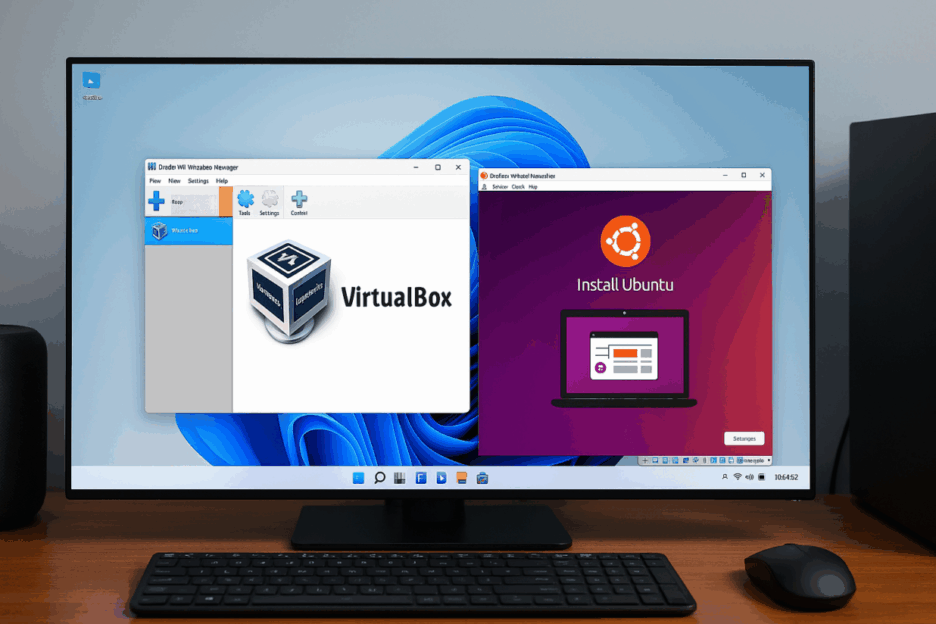 How does VirtualBox work? Imagine it as a “computer inside a computer” that you can start, pause, back up, or move anytime.
How does VirtualBox work? Imagine it as a “computer inside a computer” that you can start, pause, back up, or move anytime.
VirtualBox is a free and open-source virtualization platform developed by Oracle. It allows you to run multiple operating systems—such as Linux, Windows, or macOS—on a single computer without affecting your main system. With VirtualBox, you can safely test new software, explore different operating systems, or create isolated environments for development and learning.
How to Install VirtualBox on Windows 11 and Run Ubuntu (Step-by-Step)
Want to try Linux safely inside Windows? This guide shows you how to enable virtualization in your PC’s firmware, install Oracle VM VirtualBox on Windows 11, and then set up Ubuntu Desktop in a virtual machine—with screenshots-style directions and links to the official downloads and docs.
What you’ll need
- A Windows 11 PC with hardware virtualization support (Intel VT-x or AMD-V)
- At least 8 GB RAM (16 GB recommended) and 30–40 GB free disk space for Ubuntu
- An admin account on Windows
- A reliable internet connection
1) Turn on virtualization in your UEFI/BIOS
Virtualization must be enabled at the firmware level. Different brands use different menu names (e.g., Intel® Virtualization Technology (VT-x), AMD SVM, Intel VT-d/AMD IOMMU).
- Restart your PC and enter UEFI/BIOS (often Del, F2, F10, F12, or Esc at the logo).
- Find CPU / Advanced / Security sections and enable:
- Intel Virtualization Technology (VT-x) or SVM Mode (AMD-V)
- (Optional but useful) VT-d / IOMMU for advanced device features
- Save & Exit; Windows will boot normally.
If you’d like a manufacturer-guided walkthrough, Microsoft provides a concise primer and vendor links: “Enable virtualization on Windows”. (Podpora Microsoftu)
2) (Optional) Decide what to do about Hyper-V & “Memory integrity”
VirtualBox 7 works on Windows hosts that have Hyper-V–based features enabled (e.g., Virtual Machine Platform, Windows Hyper-V, WSL2). Performance is generally fine, but can be slower than when Hyper-V is fully off. Oracle has steadily improved Hyper-V compatibility in recent releases. (virtualbox.org, docs.oracle.com)
If you want maximum VirtualBox performance, you can consider temporarily disabling Windows features that claim the hypervisor:
- Windows features: Hyper-V, Virtual Machine Platform, Windows Hypervisor Platform, Windows Sandbox
- Security: Core isolation → Memory integrity (can interfere with some hypervisors)
You can toggle Memory integrity under Windows Security → Device security → Core isolation details. Reboot when prompted. (Security trade-off: turning this off reduces certain protections.) (Microsoft Learn)
3) Install Oracle VM VirtualBox for Windows 11
- Download the Windows hosts installer from the official site:
- VirtualBox (Windows hosts) — virtualbox.org/wiki/Downloads
- Optional: Extension Pack (adds USB 2/3, NVMe, RDP, PXE, etc.). Make sure the Extension Pack version matches your VirtualBox version. (virtualbox.org)
- Run the installer (
.exe) and accept the default components. The network driver install may briefly reset networking—this is normal and documented in the manual. (docs.oracle.com) - After installation, double-click the Extension Pack file to import it into VirtualBox (or use File → Tools → Extension Pack Manager).
Docs: VirtualBox User Guide (Windows hosts & setup). (docs.oracle.com)
4) Download Ubuntu Desktop (LTS) and verify it
As of August 18, 2025, the current LTS is Ubuntu 24.04.3 LTS (Noble Numbat).
- Download: Ubuntu Desktop LTS (64-bit, ~6 GB). (Ubuntu)
- Alternative mirrors & torrents and all point-releases are listed on the official releases page. (releases.ubuntu.com)
(Recommended) Verify the ISO:
- From the releases directory for your version, download the matching
SHA256SUMSfile. - On Windows, open PowerShell in the folder with the ISO and run:
certutil -hashfile .\ubuntu-24.04.3-desktop-amd64.iso SHA256Compare the result with the checksum in
SHA256SUMS. Canonical’s tutorial explains the full verification flow. (Ubuntu)
5) Create a new Ubuntu VM in VirtualBox
- Open VirtualBox → New.
- Name:
Ubuntu 24.04 LTS(VirtualBox will auto-select Type: Linux, Version: Ubuntu (64-bit)). - Skip “Unattended” if you want to follow the manual installer exactly (you can also use unattended if you prefer).
- Memory (RAM): 4096 MB minimum (8192 MB recommended if you have ≥16 GB host RAM).
- Processors: 2–4 vCPUs (leave at 2 if your host is a 4-core CPU).
- Virtual disk: Create VDI, Dynamically allocated, 30–40 GB (or more).
- Display → Video Memory: set to 128 MB; optionally Enable 3D Acceleration for smoother desktop effects.
- Network: leave NAT for internet access (you can switch to Bridged later if you want the VM visible on your LAN).
- Storage: Click the empty optical drive → Choose a disk file… → select your Ubuntu
.iso.
Ubuntu’s own VirtualBox tutorial provides a quick visual walkthrough if you’d like to cross-check settings. (Ubuntu)
6) Install Ubuntu inside the VM
- Select the VM → Start.
- At the Ubuntu splash, choose Try or Install Ubuntu → Install Ubuntu.
- Keyboard layout: choose your layout.
- Installation type:
- Normal installation (browser, utilities, office apps) or Minimal (lighter).
- You can leave Download updates while installing checked.
- Disk setup: choose Erase disk and install Ubuntu (this affects only the virtual disk).
- Set your time zone, name, computer name, username, and password.
- Click Install and wait for the process to finish, then Restart the VM.
7) Install VirtualBox Guest Additions (for better graphics, clipboard, shared folders, etc.)
Guest Additions improve display resizing, mouse integration, shared clipboard/drag-drop, and more.
A. Prepare build tools in Ubuntu (inside the VM):
sudo apt update
sudo apt install -y build-essential dkms linux-headers-$(uname -r)
B. Insert and run the installer:
- In the VM window menu: Devices → Insert Guest Additions CD Image…
- If prompted in Ubuntu, click Run; otherwise run it manually:
sudo /media/$USER/VBox_GAs_*/VBoxLinuxAdditions.run - Reboot the VM.
Official docs: Chapter 4: Guest Additions (VirtualBox Manual). (virtualbox.org)
8) Nice-to-have tweaks
- Display scaling: Ubuntu Settings → Displays (adjust scale for HiDPI).
- Shared clipboard & Drag’n’Drop: VM Settings → General → Advanced → set to Bidirectional. (Requires Guest Additions.) (virtualbox.org)
- Shared folders: VM Settings → Shared Folders → add a host folder and enable Auto-mount.
9) Troubleshooting
- “VERR_NEM_NOT_AVAILABLE” / VM won’t start
Usually means Windows’ hypervisor owns virtualization (Hyper-V / VBS / Memory integrity). Either keep VirtualBox 7 (which can use Hyper-V, sometimes with lower performance), or temporarily disable Hyper-V–related features and Memory integrity (Core isolation) as noted earlier, then reboot. (virtualbox.org, Microsoft Learn) - Slower performance when Hyper-V is on
This is expected in some setups; Oracle has improved support but native mode is usually faster. Consider disabling Hyper-V features if you need maximum performance. (virtualbox.org) - No network bridge option
Re-installing VirtualBox (or repairing it) will re-add the host network drivers needed for Bridged Networking (they are part of the Windows host package). (docs.oracle.com)
Official links (quick list)
- VirtualBox Downloads (Windows hosts + Extension Pack) – virtualbox.org. (virtualbox.org)
- VirtualBox User Manual (Windows hosts, settings, Guest Additions). (docs.oracle.com, virtualbox.org)
- Enable virtualization on Windows (UEFI/BIOS + Windows features) – Microsoft. (Podpora Microsoftu)
- Memory integrity (Core isolation) – what it is and where to toggle – Microsoft. (Microsoft Learn)
- Ubuntu Desktop (24.04 LTS) download – Canonical. (Ubuntu)
- Ubuntu releases index (all point releases & checksums). (releases.ubuntu.com)
- Verify your Ubuntu download (checksums/signatures) – Canonical tutorial. (Ubuntu)
