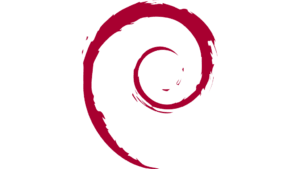
What is Debian?
Debian is one of the most stable and reliable Linux distributions, widely used on both desktops and servers.
It’s well-known for its robust package management, long-term stability, and large software repository.
Debian is perfect for both beginners and advanced users who value security, reliability, and free software.
🛠 What You’ll Need
- 💻 A computer with Windows installed and free disk space
- 💾 USB flash drive (min. 4 GB, 8 GB or more recommended)
- 🌐 Internet connection (recommended)
- 📥 Debian ISO image (Get it here)
- 🛠 USB creation tool (e.g., Rufus on Windows or balenaEtcher)
1️⃣ Download the Debian ISO
- Visit https://www.debian.org/distrib/
- Choose the stable release and download the 64-bit PC (amd64) ISO (netinst recommended for a smaller download).
- Save it to your computer.
2️⃣ Create a Bootable USB (Windows)
- Download and launch Rufus.
- Select your USB drive.
- Under Boot selection, choose the Debian ISO.
- Set:
- Partition scheme: GPT (for UEFI)
- File system: FAT32
- Click Start and confirm USB data will be erased.
📌 Note: All data on the USB will be deleted.
3️⃣ Prepare Windows for Dualboot
- Open Disk Management in Windows.
- Locate your main partition (C:).
- Right-click → Shrink Volume.
- Enter the size for Debian (e.g., 50,000 MB for 50 GB).
- Confirm – you will now have Unallocated space.
 4️⃣ Boot from USB
4️⃣ Boot from USB
- Insert the USB drive.
- Restart your PC and press the boot menu key (F12, ESC, DEL, or F2).
- Select the USB device.
- Debian installer will start.
5️⃣ Installing Debian with Dualboot
Step 5.1 – Language and Keyboard
- Select your preferred language, location, and keyboard layout.
Step 5.2 – Network Setup
- Connect to your network (wired or Wi-Fi) or skip for offline installation.
Step 5.3 – User and Password Setup
- Set a root password (or leave empty to disable direct root login).
- Create a regular user account and password.
Step 5.4 – Disk Partitioning
Choose Manual partitioning for dualboot:
- Identify your Windows partitions (NTFS) – Do not delete or format them!
- Find the free space you created earlier.
- Create:
Mount Point File System Size Notes / ext4 20+ GB Root (system) swap swap 2–4 GB Optional /home ext4 Remaining space User data
📌 Important: Keep the EFI System Partition untouched; Debian will add its bootloader there.
Step 5.5 – Install the GRUB Bootloader
- Install GRUB to the EFI partition (usually
/dev/nvme0n1or/dev/sda). - This will allow you to choose between Debian and Windows at startup.
6️⃣ Finishing Installation
- Wait until the installer completes.
- Remove the USB drive.
- Restart your computer.
7️⃣ Boot Menu
Upon restart, you’ll see the GRUB menu:
- Debian GNU/Linux → Start Debian
- Windows Boot Manager → Start Windows
🎉 You now have a fully working Debian + Windows dualboot setup.
🧩 Default Software in Debian
Debian uses .deb packages and the APT package manager.
You can easily install programs such as:
- LibreOffice (office suite)
- Firefox ESR (web browser)
- GIMP (image editor)
- VLC (video player)
- Thunderbird (email client)
Install via Terminal:
sudo apt update
sudo apt install gimp
Install with a graphical package manager (e.g., Synaptic):
sudo apt install synaptic
📦 Installing Software with Flatpak
Flatpak allows you to install applications independently of the system and often offers newer versions.
✅ Advantages:
- Large app selection at Flathub.org
- Newer versions than Debian’s repositories
- Secure sandboxing
🔧 Install Flatpak:
sudo apt install flatpak
Add Flathub:
sudo flatpak remote-add --if-not-exists flathub https://flathub.org/repo/flathub.flatpakrepo
📥 Example (GIMP):
flatpak install flathub org.gimp.GIMP
flatpak run org.gimp.GIMP
📦 Installing Software with Snap
Snap, developed by Canonical, is another universal package format.
✅ Advantages:
- Easy installation
- Wide software availability
⚠️ Disadvantages:
- Slower startup times
- Larger package size
- Less popular in the Debian community
🔧 Install Snapd:
sudo apt install snapd
sudo systemctl enable --now snapd.socket
📥 Example (VLC):
sudo snap install vlc
📂 Running Programs with AppImage
AppImage packages are portable executable files – no installation needed.
✅ Advantages:
- Portable
- No system changes
📥 Run an AppImage:
chmod +x program.AppImage
./program.AppImage
🎓 Summary Table
| Method | Advantages | Disadvantages |
|---|---|---|
| APT (.deb) | Stable, verified, integrates with system updates | Older versions |
| Flatpak | Newer versions, sandboxed, large app selection | Larger disk usage |
| Snap | Easy to install, wide selection | Slow startup, large size |
| AppImage | Portable, no installation | No auto-updates |
💬 Need help?
Leave a comment – our community or team will gladly help you choose the best installation method for your Debian system.
