Installing openSUSE with Dual Boot: Windows + Linux
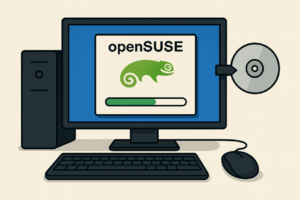 A complete step-by-step guide: preparation, creating a bootable USB, disk partitioning (UEFI), GRUB installation, first boot, and troubleshooting. Includes a clear disk partitioning table.
A complete step-by-step guide: preparation, creating a bootable USB, disk partitioning (UEFI), GRUB installation, first boot, and troubleshooting. Includes a clear disk partitioning table.
openSUSE Leap vs Tumbleweed – which one to choose?
- Leap – stable release, long-term support. Recommended for users who prefer a reliable system with fewer changes.
- Tumbleweed – rolling release, always up-to-date. Recommended for advanced users or those who need the latest hardware/software support.
1) Preparing your system and firmware (UEFI/BIOS)
- Backup your important data.
- UEFI vs Legacy: Modern computers use UEFI. Install openSUSE in UEFI mode if possible.
- Secure Boot: openSUSE supports it. You can leave it enabled.
- Fast Boot in UEFI and Windows Fast Startup should be disabled.
- Disable hibernation in Windows to prevent NTFS corruption.
2) Download ISO and create a bootable USB
Download ISO
- openSUSE Leap: stable LTS version.
- openSUSE Tumbleweed: rolling release snapshot ISO.
Create USB in Windows (Rufus)
- Download and open Rufus.
- Select the openSUSE ISO, partition scheme GPT, target system UEFI.
- Keep file system as FAT32, start writing.
Create USB in Linux (command line)
sudo lsblk # check device name (e.g. /dev/sdX)
sudo dd if=/path/to/opensuse.iso of=/dev/sdX bs=4M status=progress oflag=sync
sync
WARNING: Replace /dev/sdX with your USB device. dd is destructive.
3) Preparing Windows for Dual Boot
Open Disk Management in Windows.
- Shrink C: to free space for openSUSE (40 GB+).
- Leave it unallocated.
- Check EFI partition (100–500 MB FAT32) – reuse it for openSUSE.
- Disable Fast Startup in power settings.
4) Installation process
- Boot from USB → choose Installation.
- Select language, keyboard, timezone.
- Partition manually (recommended for dual boot).
5) Recommended Disk Partitioning (UEFI)
| Partition | File system | Size | Mount / Note |
|---|---|---|---|
| EFI (existing) | FAT32 | 100–500 MB | /boot/efi – do not format |
| Windows C: | NTFS | as needed | untouched |
| root | Btrfs | 40–60 GB | / – snapshots |
| /home | XFS/ext4 | rest | User data |
| swap | swap | 2–8 GB | depending on RAM |
6) After first boot
Update system
sudo zypper refresh
sudo zypper updateInstall desktop environment
KDE Plasma:
sudo zypper install -t pattern kde kde_plasmaGNOME:
sudo zypper install -t pattern gnome7) Troubleshooting
Windows boots instead of GRUB
sudo os-prober
sudo grub2-mkconfig -o /boot/grub2/grub.cfgWindows not detected
- Check hibernation/fast startup is disabled.
- Ensure both systems installed in same mode (UEFI).
FAQ
How much space?
At least 40 GB for root. 60–100 GB + /home recommended.
Secure Boot?
Supported by openSUSE. For NVIDIA drivers you may need to disable it.
One partition or /home separate?
Small disks → one partition. Large disks → separate /home for easier reinstall.
Lenovo ThinkPad P14s Gen 6 AMD
– mobile workstation with official Ubuntu certification
Configuration: AMD Ryzen AI 7 PRO 350, 32 GB DDR5 RAM, 1 TB NVMe SSD, integrated Radeon 880M graphics, 14″ WUXGA display (1920×1200, 400 nits, anti-glare), Wi-Fi 6E / BT 5.4
approx. £1,800 (reference price)Show detailsHide details
- Ubuntu 24.04 LTS certified: Lenovo and Canonical verified full hardware support (CPU, GPU, Wi-Fi, suspend/resume, firmware updates via LVFS).
- Display: 14″ IPS WUXGA (16:10) with 400 nits brightness and anti-glare finish, comfortable for indoor and outdoor work.
- Performance: 8-core Ryzen AI PRO 350 with Radeon 880M iGPU handles multitasking, development workloads, and Linux graphics acceleration smoothly.
- Security and manageability: AMD PRO features, TPM 2.0 chip, and enterprise-grade ThinkPad security.
Why it is “Linux-ready”
- Official certification: guaranteed support on Ubuntu 24.04 LTS and upcoming releases.
- Battery life: up to 12 hours depending on configuration and power mode.
- Developer-friendly: seamless Wayland support, multi-monitor setup, and open-source Radeon drivers.
Recommendations
- Install Ubuntu 24.04 LTS (OEM/HWE kernel) or Fedora 41+ for the latest drivers.
- After installation run
fwupdmgr updateand updatelinux-firmwarepackages. - Use
tlporpowertopto optimize battery life for daily use.
Easy VPN for Linux – no complicated setup
If you don’t want to create your own VPN or you’re struggling to configure everything on Linux, here’s a simple solution. Try a ready-to-use VPN for Linux with a clean graphical interface – fast, secure, and hassle-free.
View deals on Amazon →Tip: Quick installation, user-friendly GUI, no unnecessary complexity.
