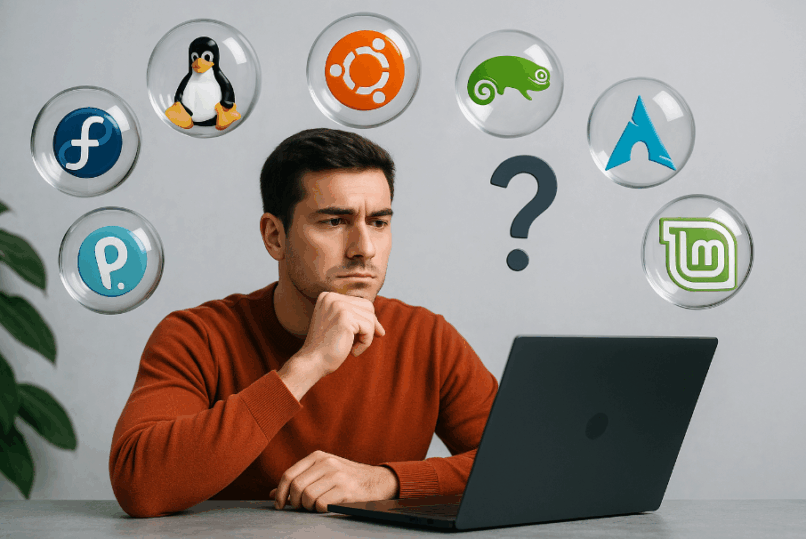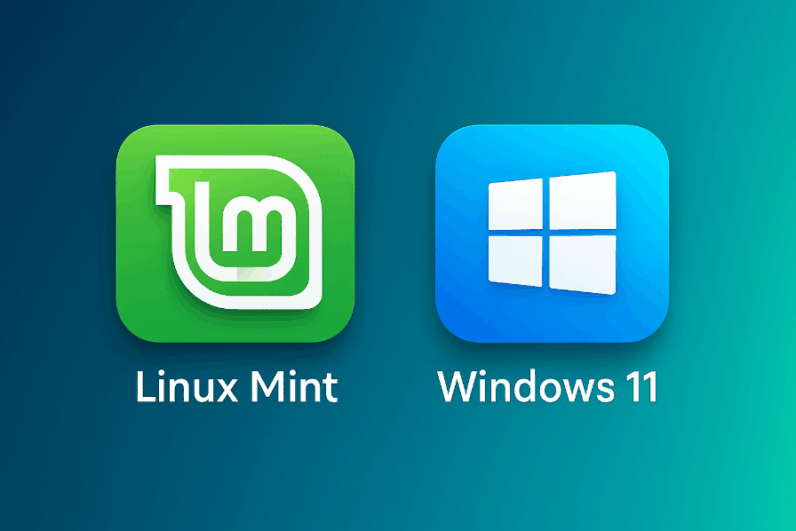Why Windows Is Dropping GTX Support – and Why It Might Be Time to Switch to Linux
 The world of computers is constantly evolving – and so are hardware manufacturers and operating systems. Many users are now asking why their NVIDIA GTX graphics card, which until recently handled games and work without issue, is starting to lose official support in Windows 11.
The world of computers is constantly evolving – and so are hardware manufacturers and operating systems. Many users are now asking why their NVIDIA GTX graphics card, which until recently handled games and work without issue, is starting to lose official support in Windows 11.
The answer is both simple and complex: it’s a combination of technological progress, business interests, and the natural “aging” of hardware.
Why Doesn’t Windows 11 “Want” GTX Cards Anymore?
The main issue isn’t Windows 11 itself, but the way NVIDIA is ending driver development for older generations of GPUs. Specifically:
-
GTX 700, 900, and 10 series (Maxwell and Pascal) – these cards will stop receiving new “Game Ready” drivers starting October 2025. Only security updates will continue until 2028.
-
GTX 16xx (Turing) – these cards will continue to be supported, since they are newer.
Microsoft reinforces this by pushing Windows 11 toward newer technologies – from security features (TPM 2.0, Secure Boot) to modern graphics libraries (DirectX 12 Ultimate). While older GTX cards still work, they can’t deliver all the latest features, making them less “worthwhile” for manufacturers to keep optimizing.
What Does This Mean for the Average User?
If you own a GTX 10xx or older card, Windows 11 will of course still run. But:
-
No new optimizations will be released for modern games.
-
Over time, small compatibility issues may appear.
-
Performance in Windows 11 may feel weaker than before, since the system is more demanding and NVIDIA no longer optimizes older generations.
In short: the card still works physically, but manufacturers are indirectly pushing you to upgrade to a newer model.
Why Switching to Linux Makes Sense
On Linux, the situation is viewed a bit differently. While NVIDIA also stops developing new features for older cards, in Linux:
-
Drivers are still released to ensure functionality and security.
-
The system is less resource-heavy, so older GTX cards often perform better here than on Windows 11.
-
Thanks to Steam/Proton, many games run very well – sometimes comparable or even better than on Windows.
-
Linux is free, without licensing restrictions or telemetry that impacts performance and privacy.
Of course, if you play the very latest anti-cheat-protected titles, Windows still has an edge. But for everyday users, older games, multimedia, and work, Linux is often a more convenient and sustainable choice.
It’s not that Windows 11 has suddenly “banned” GTX cards.
The reality is that NVIDIA is ending full support for older generations, while Windows 11 is designed with newer hardware in mind.
As a result, GTX owners find themselves caught between two worlds:
-
Windows 11 → still functional, but without new optimizations and gradually less usable.
-
Linux → stable, lightweight, and friendlier to older cards – also ideal as a second system.
Perhaps now is the perfect time to try Linux – at least alongside Windows in a dual-boot setup. It could give your GTX card a second life and open up a world without restrictions, often surprisingly comfortable to use.
How to Choose the Right Linux Distribution?
(2025)
I’ll help you choose the right Linux distribution: Mint, Ubuntu, Fedora or another.
How to Create a Bootable Linux USB (from Windows) (2025)
The same process works for Ubuntu, Debian, Fedora, Manjaro, and many more… Just download the .iso image of your chosen distro and follow this guide.
How to Install Linux Mint – Complete Step-by-Step Guide (2025)
Linux Mint is one of the most popular Linux distributions worldwide, focused on simplicity, stability, and ease of use. Based on Ubuntu or Debian, it has become a top choice for those seeking a Windows alternative.
Lenovo ThinkPad P14s Gen 6 AMD
– mobile workstation with official Ubuntu certification
Configuration: AMD Ryzen AI 7 PRO 350, 32 GB DDR5 RAM, 1 TB NVMe SSD, integrated Radeon 880M graphics, 14″ WUXGA display (1920×1200, 400 nits, anti-glare), Wi-Fi 6E / BT 5.4
approx. £1,800 (reference price)Show detailsHide details
- Ubuntu 24.04 LTS certified: Lenovo and Canonical verified full hardware support (CPU, GPU, Wi-Fi, suspend/resume, firmware updates via LVFS).
- Display: 14″ IPS WUXGA (16:10) with 400 nits brightness and anti-glare finish, comfortable for indoor and outdoor work.
- Performance: 8-core Ryzen AI PRO 350 with Radeon 880M iGPU handles multitasking, development workloads, and Linux graphics acceleration smoothly.
- Security and manageability: AMD PRO features, TPM 2.0 chip, and enterprise-grade ThinkPad security.
Why it is “Linux-ready”
- Official certification: guaranteed support on Ubuntu 24.04 LTS and upcoming releases.
- Battery life: up to 12 hours depending on configuration and power mode.
- Developer-friendly: seamless Wayland support, multi-monitor setup, and open-source Radeon drivers.
Recommendations
- Install Ubuntu 24.04 LTS (OEM/HWE kernel) or Fedora 41+ for the latest drivers.
- After installation run
fwupdmgr updateand updatelinux-firmwarepackages. - Use
tlporpowertopto optimize battery life for daily use.
Easy VPN for Linux – no complicated setup
If you don’t want to create your own VPN or you’re struggling to configure everything on Linux, here’s a simple solution. Try a ready-to-use VPN for Linux with a clean graphical interface – fast, secure, and hassle-free.
View deals on Amazon →Tip: Quick installation, user-friendly GUI, no unnecessary complexity.